Single Sign-On with Azure
A. Create a New App Registration
If you already have an app registration for Anekonnect, jump to step B.
- Go to Azure Portal App Registration.
- Enter Anekonnect in the user-facing display name.
- Click Create. This will create a new app registration and take you to the app registration page.
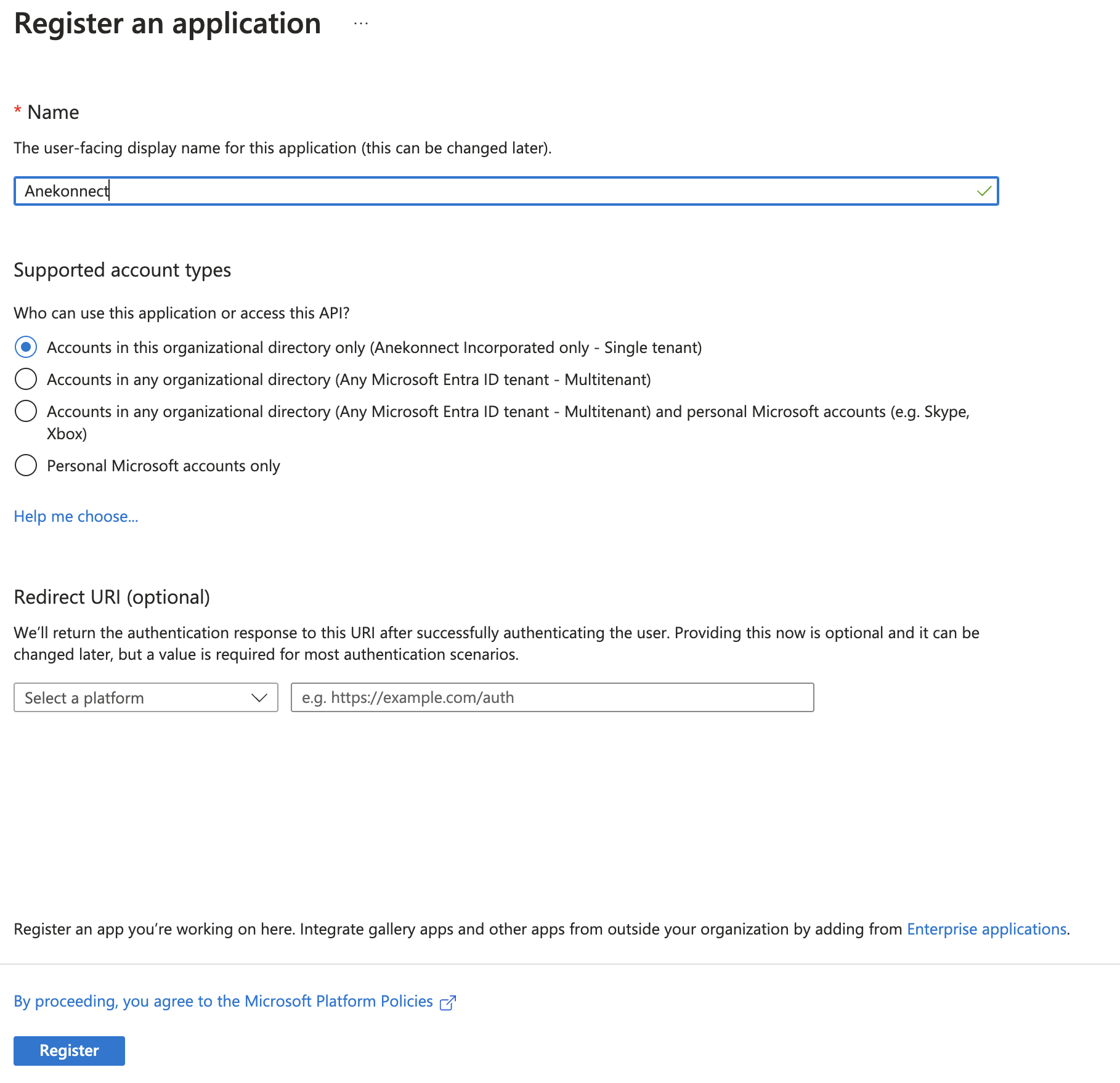
- From the app registration page, copy the following:
Application (client) ID
Directory (tenant) ID
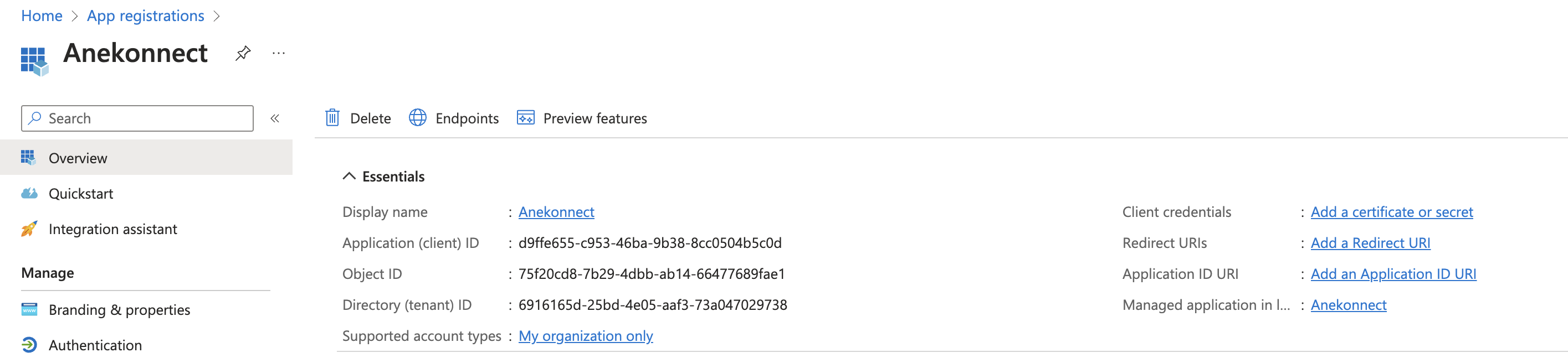
B. Setup a Client Secret
- Click Add a certificate or secret. This will open the page to create a new secret.
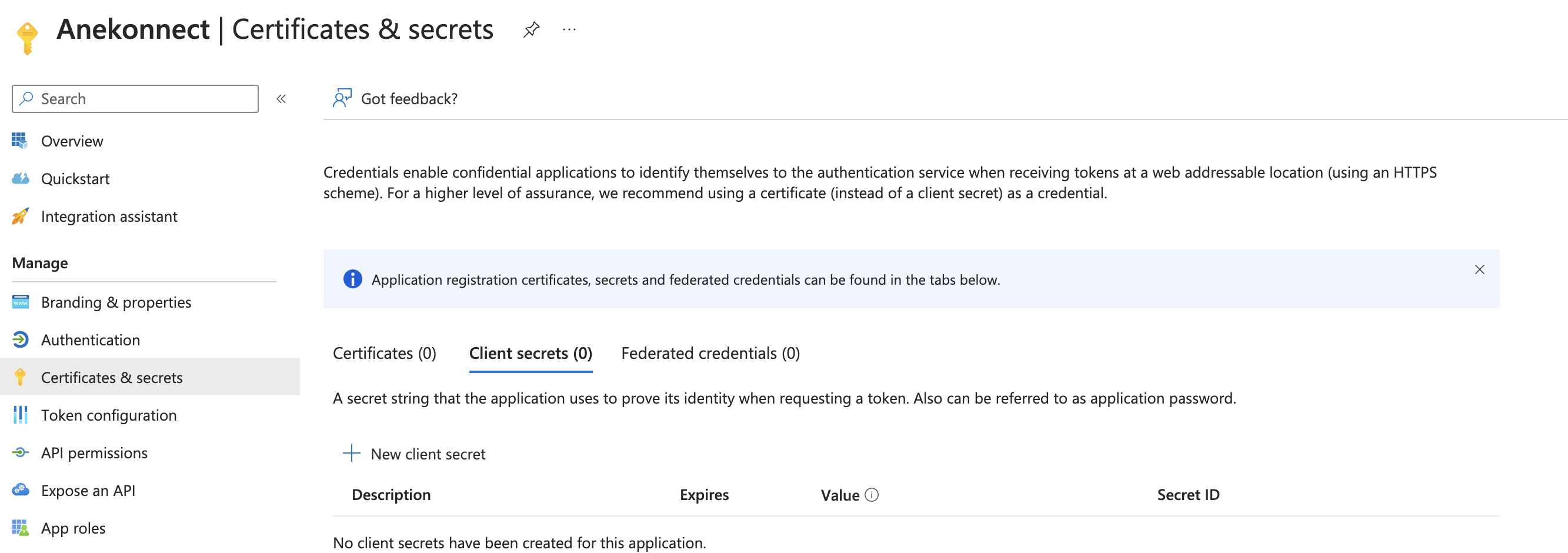
- Click New client secret.
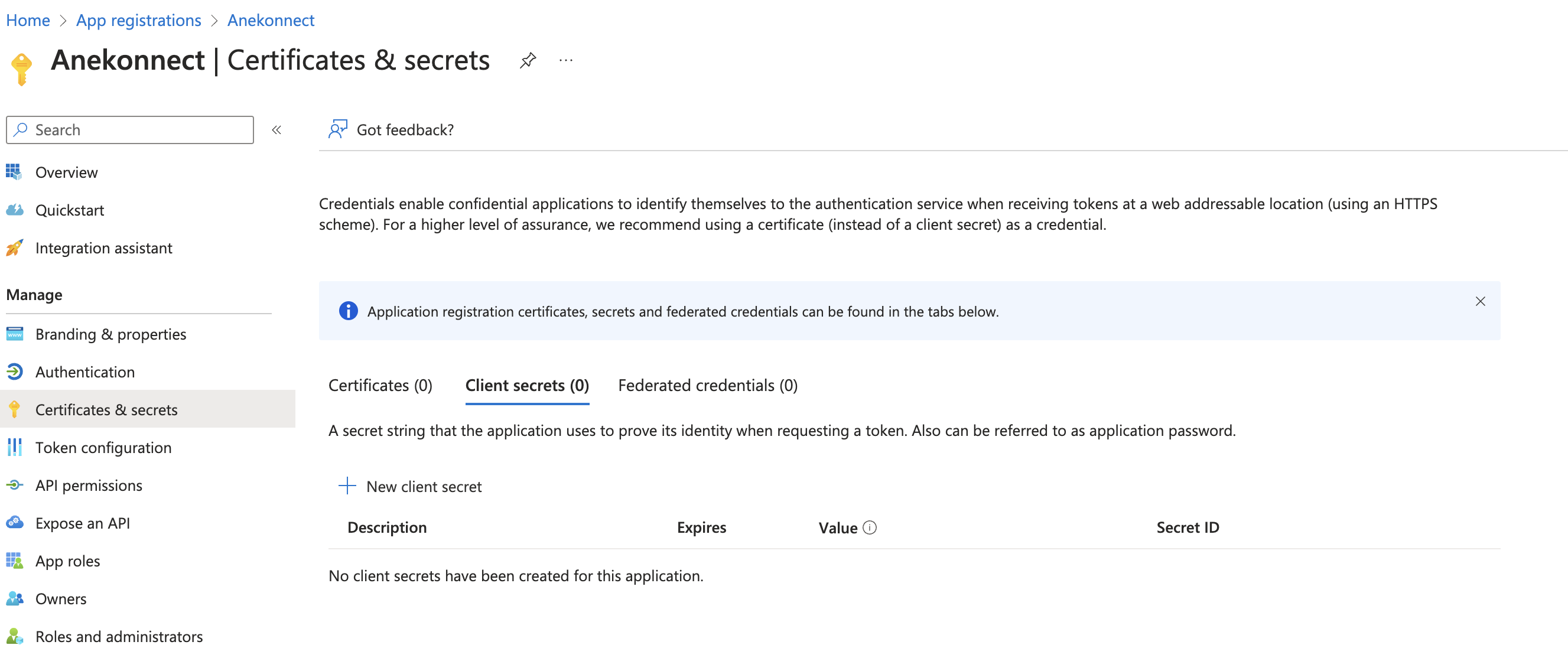
- Add a description for the secret.
- Set the expiry date according to your requirements and inform us so we can schedule a reminder.
- Click Add. This will return you to the Certificates & secrets page.
IMPORTANT: Copy the Value of the secret from the third column before navigating away. The secret cannot be retrieved once you leave the page.
C. Add a Redirect URI for the App Registration
- On the app registration page, click on Redirect URI.
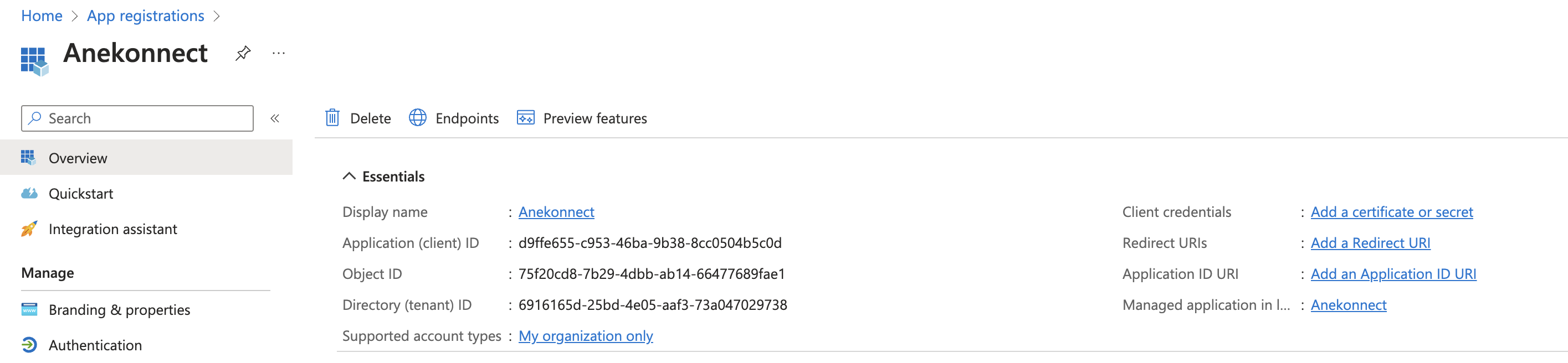
- Enter the following redirect URI:

D. Share Connection Details with Anekonnect
Share the following details with Anekonnect support:
- Application (client) ID from step A.4
- Directory (tenant) ID from step A.4
- Client Secret from step B.6